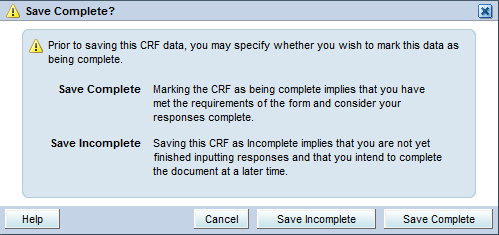The instructions below apply only to studies implemented to use C3D RDC Onsite.
C3D RDC Onsite CRFs can be saved as 'Complete' or 'Incomplete'.
Saving a CRF as 'Incomplete' will not trigger derivations and validation checks on the CRF. Also, data from such CRF are excluded from being used in derivations and validations triggered by other CRFs and can potentially derive values and create/close discrepancies that, though accurate based on the data saved as 'Complete', might be misleading and cause confusion when looking at the data on the screen or in a report.
Here are some important derivations that might not run or are affected:
- Enrollment CRF: Disease MeDDRA code.
- Baseline Symptoms and Adverse Events: CTCAE Term MeDDRA code.
- Course Initiation and Course Assessment: Start and Stop Dates.
- Course and Day in Course in several CRFs, e.g, AEs, Concomitant Measures and Medication, Study Medication Administration, Procedures and others.
The lack of some of these derived fields will most likely generate a Clarification (for CTMS Studies) and a submission Rejection (for CDUS studies).
Only save the CRF as 'Incomplete' if data entry will be completed later on the day or next few hours/days.
Saving the CRF as 'Complete' should be the regular method of saving the CRF. It will trigger the derivations and validations related to the CRF and data used on derivations and validations of other CRFs.
Find CRFs not Saved as Complete
Log into RDC Onsite and select the desired study. See the screenshot and follow step below.
- Click on the Review tab;
- Click on the CRFs link;
- Click on the CRF Status drop-down list and select Entry Started;
- Click on the Go button.
The CRFs saved as 'Incomplete' will be listed.
Saving CRF as 'Complete'
- Open the CRF;
- Click on the green floppy disk toolbar icon;
- Click on the Save Complete button.