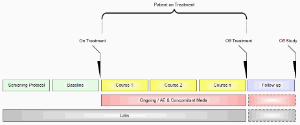Data Entry Chronology
Case Report Forms should be created and completed in chronological order as follows:
- Screening CRFs and any labs needed to support eligibility.
- Each course in sequential order including:
- Course Initiation
- Study Medication Administration
- Pharmacokinetics, if applicable
- Physical Exam
- Course Assessment
- Any additional cycle specific CRFs.
- At completion of patient's treatment, Off Treatment CRF.
- If the protocol specifies a follow-up period after the treatment, complete the Follow-up and any other applicable follow-up CRF - manually complete the labs CRFs done after the date off treatment since those will no longer be automatically loaded.
- At end of study, when the follow-up period is completed, enter the Off Study CRF.
- If the patient dies during treatment or follow-up period, complete the Survival, Off Treatment and Off Study CRFs.
Data Reporting
Complete the CRFs according to the protocol and in a timely manner. Studies reporting to CTMS submit data every two weeks. Studies reporting to CDUS submit data every three months. Other studies might have different reporting requirements.
Electronic Case Report Forms
An electronic CRF in Oracle Clinical is called a DCI - data collection instrument.
In C3D, these CRFs always have three fields at the top:
- Visit Date (see #Entering Dates below)
- Blank check box (see #Blank Case Report Forms below)
- Comments (see #Blank Case Report Forms below)
Below these fields, there are at least two tabs (also known as DCM - data collection module). For example: In the Prior Radiation CRF, the first tab is used to collect information about the patient's prior radiation treatments while the second tab is used to collect comments about the prior radiation treatments.
Blank Case Report Forms
Mark a complete CRF blank whenever there is no information to enter in it. For example: Place a check on the Prior Radiation CRF Blank check box to indicate that a patient has never received radiation treatment prior to enrollment. Optionally, enter some explanation, in the Comments field next to the Blank check box, to indicate why the entire CRF is blank.
Entering Comments
Each CRF has a section for entering multiple comments about the data entered in the CRF. This area is always the last tab in the CRF. Enter the date and the applicable comments.
Entering Dates
Ongoing CRFs: Visit date is an optional field (can be left blank).
Course-specific CRFs: Refer to each eCRF's instructions for specific directions on what must be entered as visit date. A visit date cannot be a partial date.
The current version of Oracle Clinical does not permit the removal or change of the label of the visit date.
Complete dates (day, month, year):
Entered in the U.S. format: month, day and year. That is the default date format in the Oracle Clinical RDC. Dashes ( - ) and slashes ( / ) do not need to be entered, simply the numbers. To enter the year in a century format use YYYY, since years higher than the current one default to the previous century. The recommended entry format for complete dates is: MMDDYYYY.
Partial dates (month and year or simply year):
Only acceptable in a few places such as baseline symptoms and patient's history.
- For year only, use 00-00-YYYY.
- For month and year, use 00-MON-YYYY.
Partial dates are not acceptable for dates that fall within the date of registration and date off study since the complete dates for events occurring during the study are known.
Future dates are not allowed.
Entering Time
All times are to be recorded on a 24 hour clock. Enter 1:00 PM as 13:00 and midnight as 00:00.
Using Pick Lists
A pick list is a selection of acceptable values for a particular field. Once you place the cursor in the field where you will enter data, an ellipsis ( … ) is displayed to the right of the field which indicates there is a pick list available for you to use. Click on the ellipsis to display the pick list. Whenever possible, select from a pick list to assure accurate and consistent data entry. If a pick list does not contain the entry you need, type in the information. If the entry should be on the pick list or you are typing in a value that is not on the pick list repeatedly, request it to be added to the pick list.
Currently there are four pick lists that over one thousand items. C3D only lists the first thousand items. If the item need cannot be found because it is beyond the one thousand item, a search criterion must be specified before the pick list is displayed.
Ex: type in %odiu% and then display the pick list. This criteria searches for items that contain the lower characters odiu. Please note that the search is case sensitive and upper and lower cases will make a difference.
The four pick lists are:
1. Institutions – present in Enrollment and Course Initiation CRF;
2. Disease Term – present in the Enrollment CRF;
3. CTCAE Term – present in the Baseline Symptoms and Adverse Events CRFs;
4. Agents – present in the Concomitant Measures and Medications CRFs.
Mandatory Fields
Some fields in a CRF are defined as mandatory. That means information must be entered in them when the form is created. Each CRF instruction sheet will identify mandatory items in Field Descriptions and Instructions table.
Inserting Unplanned Visits
In a C3D Study, all the necessary visits and CRFs are planned according to the Protocol Schema. Each CRF has a limited amount of data that can be entered. If this limit is reached, a new CRF needs to be used. This is done by inserting an unplanned visit which creates placeholders for all CRFs in that visit. Here are the steps:
1. Select the visit which has the CRF
2. From the C3D menubar, select the menu option 'Insert'
3. Then select the menu option 'Visit'
A new unplanned visit is added to the right of the existing one and includes all CRFs planned for such visit. Enter data in the new CRFs as usual.
When unplanned visit have been added, the right most column in a visit is 'Show unplanned pages'. Clicking on it will reveal the unplanned CRFs.
Each Lab Panel has its own visit, but only one CRF is planned. Any additional CRF must be manually created by inserting an unplanned visit. That is common when entering outside labs. Labs electronically loaded into C3D automatically insert the necessary unplanned visits.
The Ongoing visit is another one where, over time, an unplanned visit might be necessary to capture additional data on Adverse Events, Concomitant Measures and Medications.
Saving CRF as Complete
For studies implemented to use RDC Onsite, it is important to save a CRF as 'Complete' so that the validations and derivations are applied to the CRF.
Instructions on how to find CRFs that have not been saved as 'Complete'.