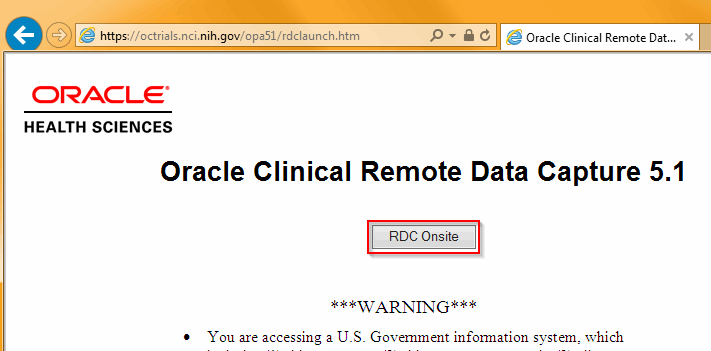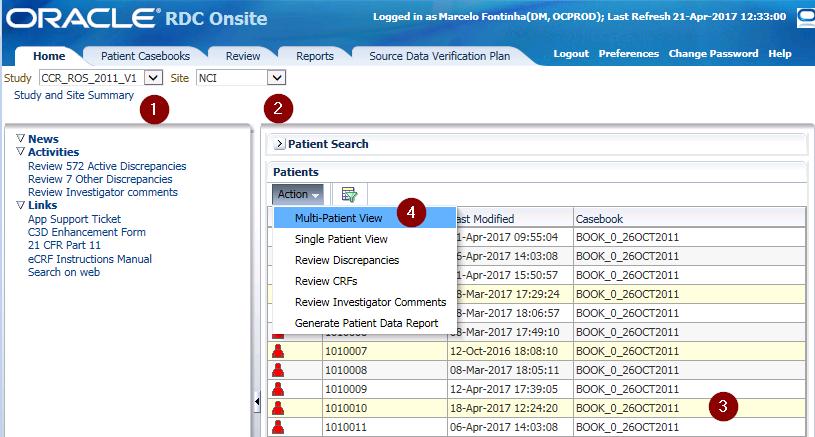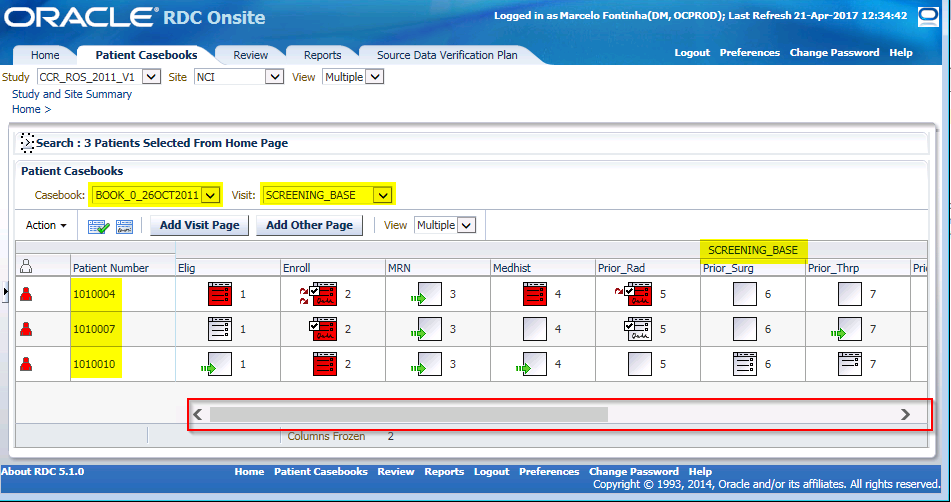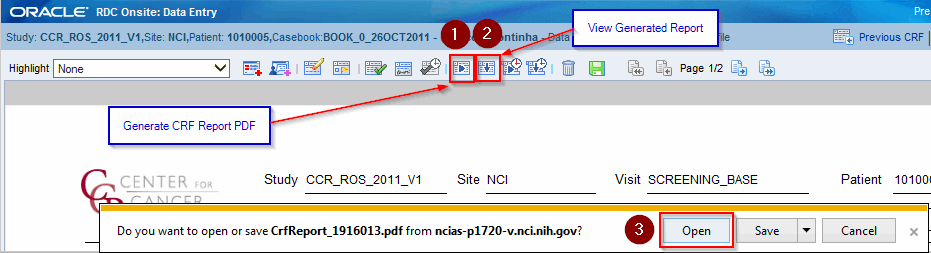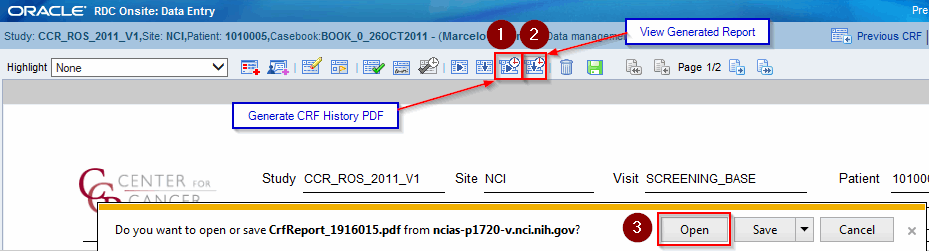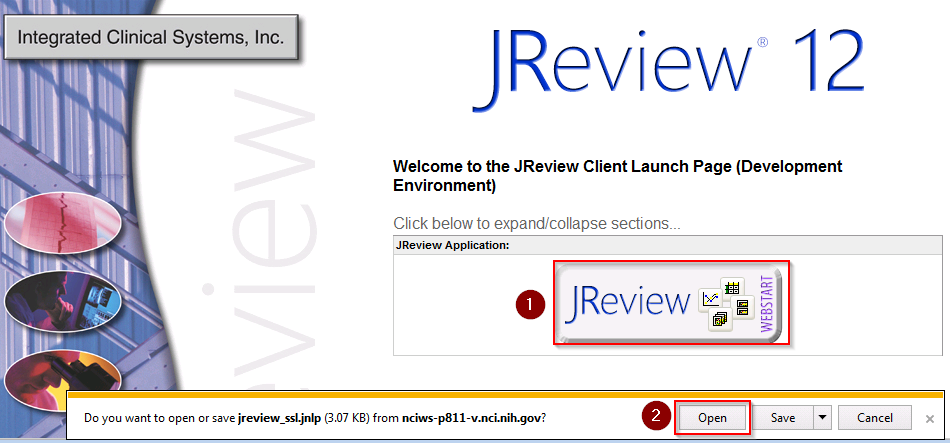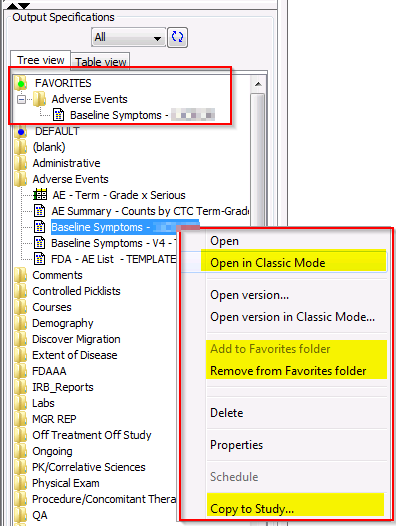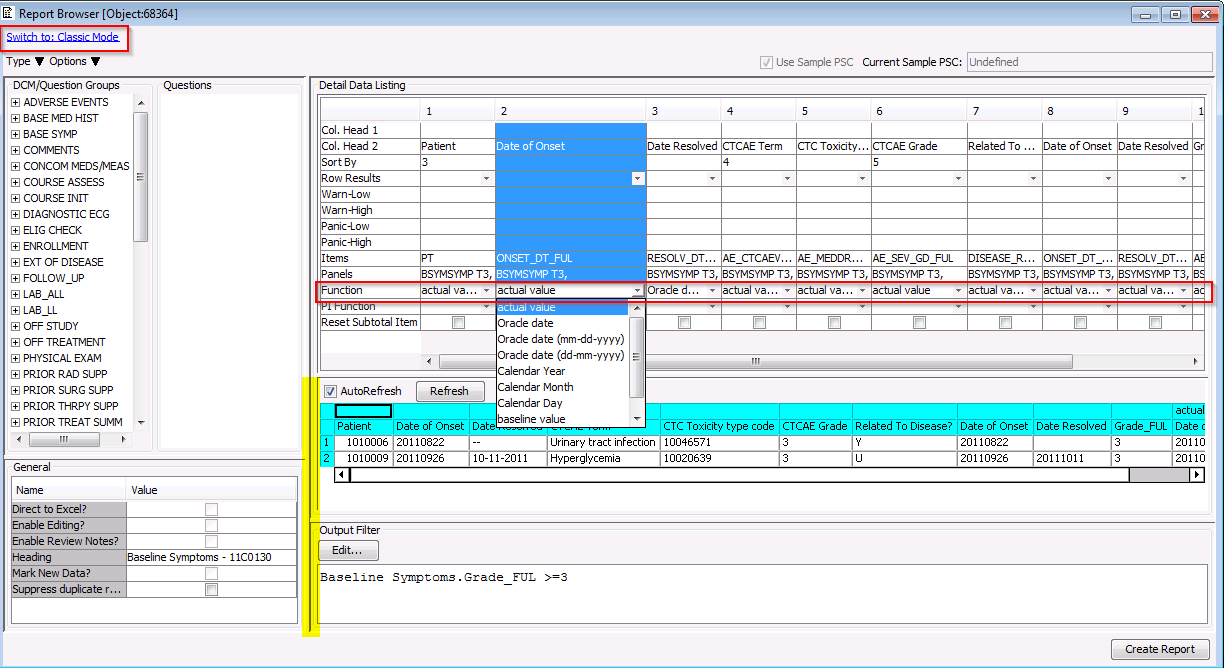C3D
- Upgraded to version 5.1.
- RDC Onsite interface is the only one available now.
- Old C3D Interface (Classic) has been discontinued and was used for Studies with Clinical Center Number prior to 2012 (except for Surgery Branch Immunotherapy).
- Open Studies still using the old interface have been converted to RDC Onsite.
- Closed Studies using old interface were not converted to RDC Onsite.
Login
Link: https://octrials.nci.nih.gov/opa51/rdclaunch.htm
- Click on the RDC Onsite button
- Enter your C3D User Name and Password.
Home Tab
Selecting Study and Site
- Study and Site drop-down lists now positioned on the top left area of the Home Tab. Once the Study and Site are selected, the list of patient positions refreshes.
Selecting Patients
- Checkboxes for selecting patients are gone.
- Select one patient by using the mouse left click button.
- Use control + left mouse button click to select multiple non-contiguous patients.
- Use shift + left mouse button click to select multiple contiguous patients.
- A new option is available to filter the list of patient positions. It is called "Query by Example".
- Click on the icon to the right of the Action drop-down list to display a field above the patient position (and Patient Reference for Surgery Branch Immunotherapy Studies) and Casebook;
- Enter a value to search surrounding it with the % or * as the wild card.EX: 101001* for the patient position, it will filter the patient position list and only shows positions 1010010 through 1010019
- Click on the icon to the left of the Clear button to perform the query specified and filter the patient positions list.
- Alternatively, use the Patient Search area which remains unchanged.
Actions
- Once patients are selected, click on the "Action" drop-down list to select an action:
- "Multiple Patient View" opens the selected patients in the Casebook tab. This Casebook Multiple Patient View resembles the previous C3D RDC Onsite view and is the recommended method.
- "Single Patient View" opens the Casebook tab displaying the first selected patient. All the patient's CRFs are displayed and they are listed per Visit (one per Row).
Casebook Tab
Displays the Patients' CRFs in the view selected from the Home Tab.Due to a known issue, do not switch from the selected view method (Single or Multiple Patient) while in the Casebook Tab. Instead, go back to the Home Tab and select the different View method from there. Issue partially resolved on 11/5/2017. It might not work for some studies.
Multiple Patient View
- Patients, Visits and CRFs are shown in the same was as the previous C3D RDC Onsite. This is the recommended method.
Single Patient View
- Displays all the CRFs for a single patient organized by Visit, one visit per row.
Note that in this View method, sometimes the Visit order is not correct. Some Cycles/Courses Visits added later on are displayed at the end instead of the proper Cycles/Courses order.Issue partially resolved on 11/5/2017. It might not work for some studies.
CRF Report
New toolbar icon that generates a CRF Report in PDF format that includes:
- All the CRF's data;
- Audit History;
- Discrepancies;
- Investigator Comments.
CRF History Report
New toolbar icon that generates a CRF History Report in PDF format that includes audit of data no longer present in the CRF.
LLI (Lab Load Interface)
Link: https://octrials.nci.nih.gov/opa51/labloadinter.htm
- Remains unchanged. Log in and use it as you have been doing.
JReview
Upgraded to version 12.
Link: https://octrials-rpt.nci.nih.gov/
Database Server: ncidb-p184:ocprod
SAS Server: leave empty
Requirements: Java Runtime Environment (JRE) version 1.8 or later
Login
- Update the Database and SAS sever to XXX.
- Session now times out in 30 minutes just like in C3D RDC.
Favorite Reports
- A saved Report can be marked as a Favorite. It is then listed in a "Favorites" folder that appears at the top of the "Output Specification" area.
Report Designer
- Report Browser (Detail and Summary Listing types only) and Crosstab Browser report design window now open in a "New Mode" which has the following new features:
- It is now possible to switch a question's date formats and toggle between actual and decoded values to display without having to delete and add the question again.
- Questions can be dragged and dropped onto the report's design area.
- Output Filter now displayed on the same window as the report design.
- Report's Output can be previewed and auto-refreshed if needed while report design is being created/altered.
- User can switch back to "Classic Mode", which is the previous interface you are familiar with, or choose to open a report in either mode.
Additional Information/Resources
- New Features in OC RDC 5.1.doc
- Known Issues in OC RDC 5.1.doc
- System Access Instruction for OC RDC 5.1.doc