Below are new the features available with the iRIS upgrade performed on March 28, 2017
There is a new look/method to revise a Submission’s Forms and Documents when responding to the IRB’s request for Correction or Response.
At the end of the Review Response Form, the Submission Components are listed and to the left of the Form and Study Application there is an icon to create a revision. Click on this icon and iRIS alerts that a new version of the Form will be created. The new version is then displayed. Update the contents of the Form as necessary. If Documents are attached to the Form, make changes and revision to them from within the Form. This way it will be clear to you and the IRB, which documents are associated with this Form revision.


Upon returning to the Review Response Form, the Submission’s Components area displays the latest revision of the Forms and Documents. Note that deleted documents will still be listed.
To continue editing a revised Form, simply click on the Form’s name.
To detach a revised Form or Document (if a revision has been unnecessarily created and does not need to be submitted), click on the detach icon (red circle with a white X).
To re-attach a revised Form or Document, click on the paperclip icon.
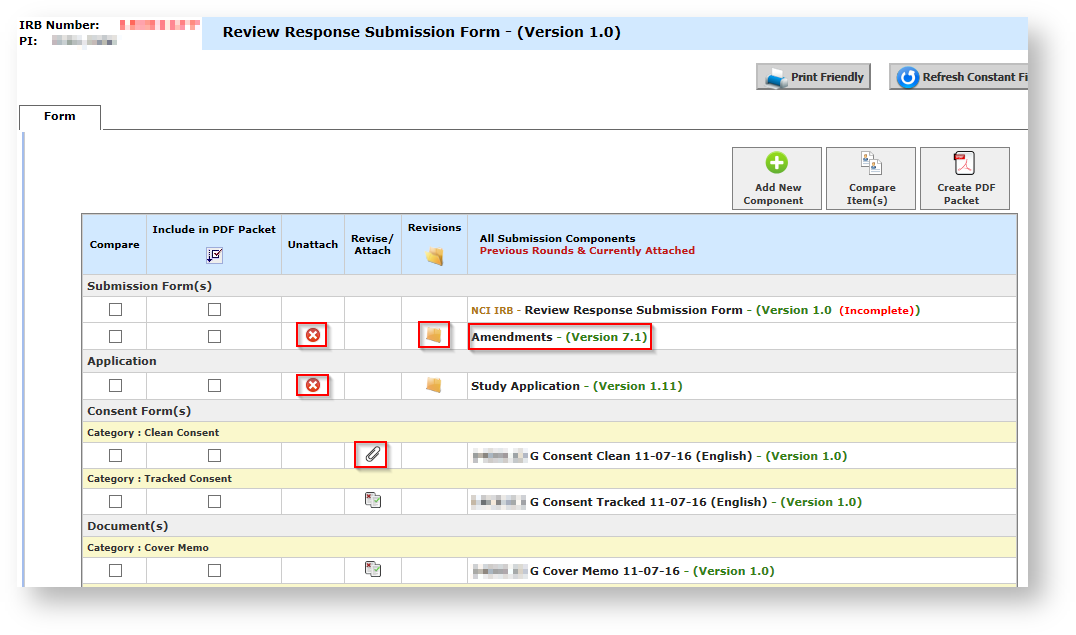
The Upcoming Renewals feature only applies to Human Studies submitted to the NCI IRB, NCI Special Studies and NHLBI. |
The Study Assistant Upcoming Renewals option lists the studies you are a Key Study Personnel that are due for Continuing Review. Due Dates are relative to the Continuing Review Due Dates set by the IRB. Use the 30, 60 and 90 Days radio buttons to change the studies listed based on how soon the CR is due.
Click on the open icon to start filling out a new Continuing Review form or continue editing the CR Form that hasn’t been yet submitted.
If the Continuing Review Form has already been submitted by another study KSP, iRIS displays the message “The task has already been completed” and the study is removed from the list.


The Reviewer Panel allows an IRB Reviewer to browse the Form, Study Application as well as attached Documents from a single window.
Click on the Review Panel button to open the Panel in a new window.

To view a Form:
To view a Document:

The IND/IDE and Commercial Products tables will now transfer from the Study Application into the following Forms:
Since these tables can be changed on the above Forms, remember to update the Study Application as well if you do so on the Forms. |
This is how the NIH Problem Form looks like now:

This is how the Continuing Review Form looks like now:
